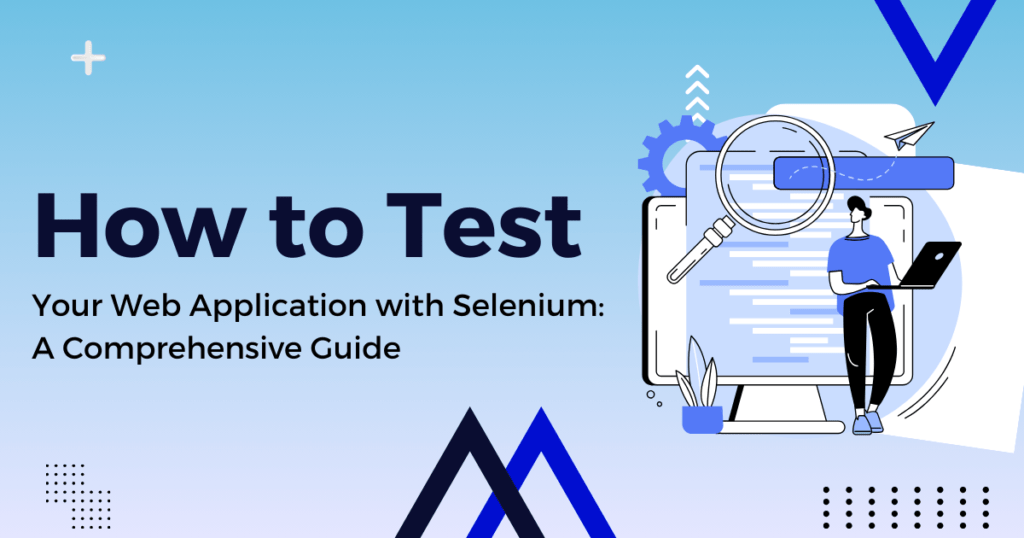The testing of web applications is an important step in the process of development. It can be difficult to ensure that your application works correctly on different platforms and browsers. Selenium can help. Selenium automates browser interactions and allows you to test web applications efficiently.
This guide will show you Test Your Web Application with Selenium, starting with the basics and moving on to more advanced techniques.
What is Selenium?
Selenium is a free toolkit for automating browsers. Selenium Grid, Selenium IDE and Selenium WebDriver are some of its components. Selenium WebDriver, the most popular tool, allows you to create robust browser-based regression tests and suites.
Why use Selenium to test web applications?
- Selenium is compatible with multiple browsers, including Chrome, Firefox, IE and Safari.
- Multi-Language support: Write tests in different programming languages such as Java, C# Python and Ruby.
- Open Source: It is free to use, and there are many people who can provide support.
- Integration: Works well with JUnit and other tools like TestNG and Maven.
Get Started with Selenium
1. Install Selenium webdriver
Install the Selenium WebDriver first. You can also do it with Python.
Bash
Copy code
Install pip selenium
2. Install WebDriver
Download the WebDriver that corresponds to the browser you intend to use. Download the ChromeDriver, for example, if you want to test Chrome.
Place the driver downloaded in a directory that is included in PATH.
3. Write Your First Test-Script
Here is a Python test script that opens a webpage and checks its title.
Python
Copy code
Webdriver import selenium
# Set up the Driver
Driver = webdriver.Chrome()
# Open a Website
driver.get(“https://example.com”)
Verify the title
assert “Example Domain” in driver.title
Close the browser
driver.quit()
Advanced Selenium Techniques
You can then explore advanced features once you are comfortable with the basic scripts.
1. Web Elements: Interacting with them
Selenium offers multiple ways to interact with and locate web elements.
- Locating Elements: Use methods like find_element_by_id, find_element_by_name, find_element_by_xpath, etc.
- Python
- Copy code
element = driver.find_element_by_name(“q”)
- Click, send keys and other actions to interact with elements.
- Python
- Copy code
element.send_keys(“Selenium WebDriver”)
element.submit()
2. Handling dynamic content
Often, dynamic content is used in web applications. This means that the content can change without reloading a page. WebDriverWait can be used to handle these cases.
Python
Copy code
from selenium.webdriver.common.by import By
from selenium.webdriver.support.ui import WebDriverWait
from selenium.webdriver.support import expected_conditions as EC
element = WebDriverWait(driver, 10).until(
EC.presence_of_element_located((By.ID, “myDynamicElement”))
)
Ready to enhance your software quality and accelerate your time to market? Contact us today at sales@stelotechnology.com to request a customized quote for your business!
3. Taking Screenshots
Use screenshots for debugging and documentation of test cases.
Python
Copy code
driver.save_screenshot(‘screenshot.png’)
4. Run Tests in Multiple Browsers
By changing the WebDriver Instance, you can configure Selenium so that it runs tests on different browsers.
Python
Copy code
# Firefox
Driver = webdriver.Firefox()
# Safari
Driver = webdriver.Safari()
Integration of Selenium and Testing Frameworks
Selenium can be integrated with frameworks such as TestNG for Java or pytest for Python to create test suites that are more structured and easier to maintain.
Example using pytest
Python
Copy code
Import pytest
Webdriver import selenium
@pytest.fixture
Def browser()
Driver = webdriver.Chrome()
Yield driver
driver.quit()
def test_example(browser):
browser.get(“https://example.com”)
assert “Example Domain” in browser.title
Continuous Integration with Selenium
Jenkins is a great tool to integrate Selenium testing into your CI/CD pipeline. It will ensure that your tests are run automatically with each code change and maintain the quality of your app.
Selenium Testing Best Practices
- Keep tests independent: Make sure tests are not dependent on previous tests.
- Use the Page Object Model: Create a class that encapsulates page elements and actions.
- Parameterize tests: Run tests using different data sets by parameterizing.
- Avoid hard waits: Use explicit waiting instead of time.sleep() for better handling timing issues.
- Regularly update WebDriver. Keep your WebDriver updated to avoid issues with compatibility.
The conclusion of the article is:
Selenium is an extremely powerful and versatile tool for testing web applications. This guide will help you set up Selenium and write both basic and advanced scripts. You can also integrate Selenium with other testing frameworks and use best practices for a thorough test of your web application. Selenium can help you deliver bug-free, high-quality web applications.