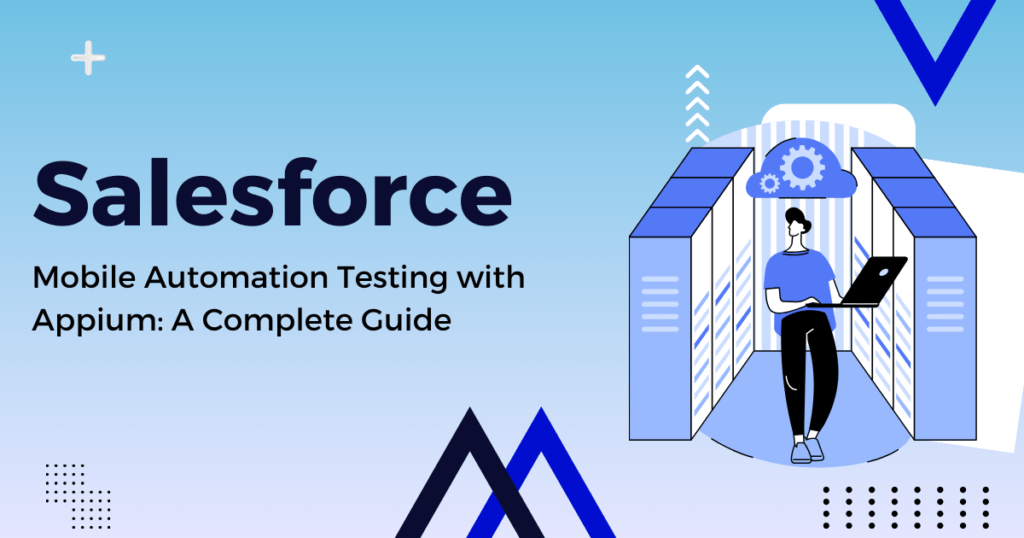Salesforce mobile applications are integral for businesses that need on-the-go access to CRM functionalities. Ensuring these applications are robust and error-free is critical, and automation testing with Appium can help achieve this. Appium is an open-source tool that simplifies mobile app automation across multiple platforms.
This guide will walk you through the essentials of using Appium for Salesforce mobile automation testing, from setup to execution.
Why Choose Appium for Salesforce Mobile Automation Testing?
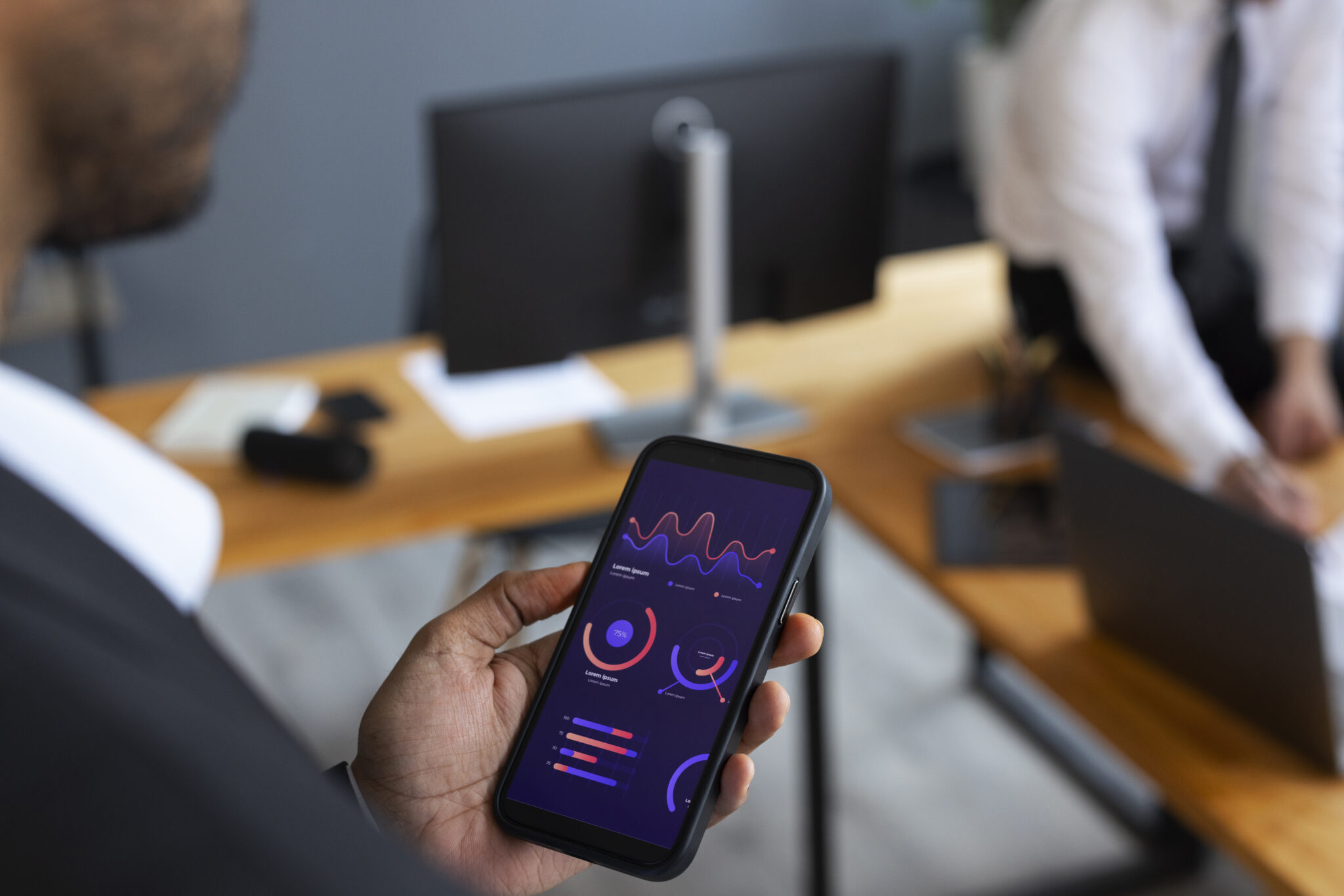
Appium offers several advantages for mobile automation testing, making it an excellent choice for Salesforce apps:
- Cross-Platform Testing: Appium supports both iOS and Android, allowing you to write tests for multiple platforms using the same API.
- Language Flexibility: You can write tests in various programming languages such as Java, Python, Ruby, and JavaScript.
- Open-Source: Appium is free and has a strong community support, ensuring continuous improvements and updates.
- Seamless Integration: Integrates well with CI/CD pipelines, enhancing continuous testing capabilities.
Setting Up Appium for Salesforce Mobile Testing
1. Prerequisites
Before you start, ensure you have the following:
- Node.js: Install Node.js as it is required to run Appium.
- Java Development Kit (JDK): Ensure JDK is installed and configured.
- Android SDK: Install the Android SDK for testing on Android devices.
- Xcode: Install Xcode for testing on iOS devices (only on macOS).
2. Install Appium
You can install Appium using npm (Node Package Manager). Open your terminal and run:
bash
Copy code
npm install -g appium
3. Install Appium Desktop
Appium Desktop provides a graphical interface to run and inspect mobile sessions. Download it from the Appium website and install it.
4. Set Up Appium Client
Choose your preferred programming language and install the corresponding Appium client library. For example, to install the Appium client for Java, add the following dependency to your pom.xml if you are using Maven:
xml
Copy code
<dependency>
<groupId>io.appium</groupId>
<artifactId>java-client</artifactId>
<version>7.3.0</version>
</dependency>
Writing Your First Test Script
Here is a simple example of an Appium test script in Java for a Salesforce mobile application:
java
Copy code
import io.appium.java_client.MobileElement;
import io.appium.java_client.android.AndroidDriver;
import io.appium.java_client.remote.MobileCapabilityType;
import org.openqa.selenium.remote.DesiredCapabilities;
import java.net.URL;
public class SalesforceMobileTest {
public static void main(String[] args) {
try {
DesiredCapabilities caps = new DesiredCapabilities();
caps.setCapability(MobileCapabilityType.PLATFORM_NAME, “Android”);
caps.setCapability(MobileCapabilityType.DEVICE_NAME, “Android Emulator”);
caps.setCapability(MobileCapabilityType.APP, “/path/to/salesforce.apk”);
AndroidDriver<MobileElement> driver = new AndroidDriver<>(new URL(“http://localhost:4723/wd/hub”), caps);
// Example test: Log in to Salesforce
MobileElement usernameField = driver.findElementById(“com.salesforce:id/username”);
usernameField.sendKeys(“your-username”);
MobileElement passwordField = driver.findElementById(“com.salesforce:id/password”);
passwordField.sendKeys(“your-password”);
MobileElement loginButton = driver.findElementById(“com.salesforce:id/login”);
loginButton.click();
// Add your test steps here
driver.quit();
} catch (Exception e) {
e.printStackTrace();
}
}
}
Ready to enhance your software quality and accelerate your time to market? Contact us today at sales@stelotechnology.com to request a customized quote for your business!
Best Practices for Salesforce Mobile Automation Testing
1. Identify Critical Test Cases
Focus on automating critical test cases that provide the most value. This includes login functionality, navigation, and key user workflows.
2. Use Page Object Model (POM)
Implement the Page Object Model to enhance code readability and maintainability. This design pattern helps manage the UI elements more efficiently.
3. Data-Driven Testing
Use data-driven testing to run the same test with different data sets. This approach enhances test coverage and identifies edge cases.
4. Integrate with CI/CD
Integrate your Appium tests with CI/CD pipelines using tools like Jenkins, GitLab CI, or CircleCI. This ensures continuous testing and quick feedback.
5. Regularly Update Test Scripts
As Salesforce and its mobile app functionalities evolve, regularly update your test scripts to keep them relevant and effective.
Debugging and Troubleshooting
- Appium Logs: Always check Appium server logs for detailed information on failures.
- Inspector Tool: Use Appium Desktop’s Inspector tool to interactively explore the app’s UI and find element locators.
- Screenshot on Failure: Capture screenshots on test failures to help diagnose issues quickly.
Conclusion
Salesforce mobile automation testing with Appium can significantly enhance your testing efficiency and accuracy. By following best practices, leveraging the right tools, and continuously updating your test strategies, you can ensure that your Salesforce mobile applications deliver a seamless and reliable user experience.
Ready to get started with Salesforce mobile automation testing? Follow this guide and unlock the full potential of Appium to elevate your testing processes in 2024 and beyond.